How I chose a Nelson pendant lamp (with help from augmented reality)
My wife and I are looking at new lighting for our living room, and a top contender is Herman Miller's iconic Nelson saucer bubble pendant.
The Nelson pendant is available in 4 sizes, ranging from small to extra-large. Our living space is uniquely tall, so choosing the best fixture size is an important priority. But how would we determine the correct size? Guess and hope? Build a full-scale mockup?
Augmented reality seemed like an ideal option: it's built into my iPhone, requires little physical effort, and makes it easy to visualize the room from multiple angles. Herman Miller also helps by providing 3D models of their products, including the Nelson pendants.
Unfortunately those models are only available in SKP (SketchUp) and DWG (AutoCAD) file formats; neither format is natively compatible with the iOS augmented reality features. Instead, iOS devices prefer a format called USDZ, which is a compressed version of a format created originally by Pixar.
Because SKP and DWG are both proprietary file formats, getting files converted to USDZ proved tricky, but after a lot of trial and error I found a simple process that worked effectively — the results are below.
Convert to glTF
The first step in our journey is to download the 3D models from Herman Miller's website. I found SKP to be the best option for the conversion. We're going to convert that file to glTF, an open standard format that is maintained by the same group that maintains OpenGL and WebGL. This is our first step to "unlock" our file.
After trying myriad free "SKP to glTF converters" online, the one that finally worked for me was Modelo.io. It requires an account, but it's free, reliable, and quick.

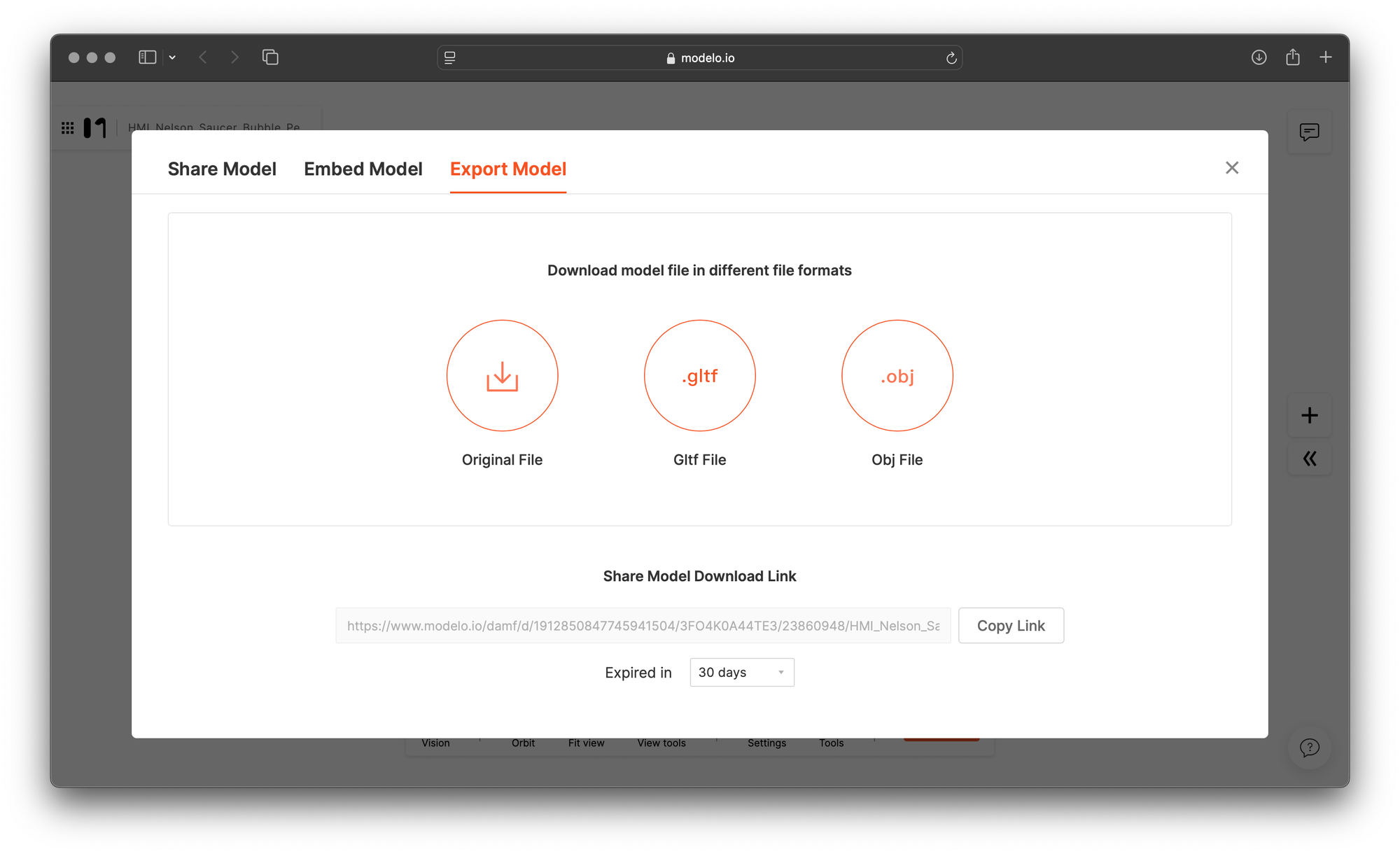
Convert to USDZ
To convert the glTF to USDZ, we need Apple's Reality Converter application. It's a simple utility for converting common 3D files, including glTF, to USDZ. It's free to download and no login or Apple Developer account is required (caveat: the app is currently marked as a "beta" and may move to the App Store once it's out of beta).
Using Reality Converter is easy. Open the app and find your file:
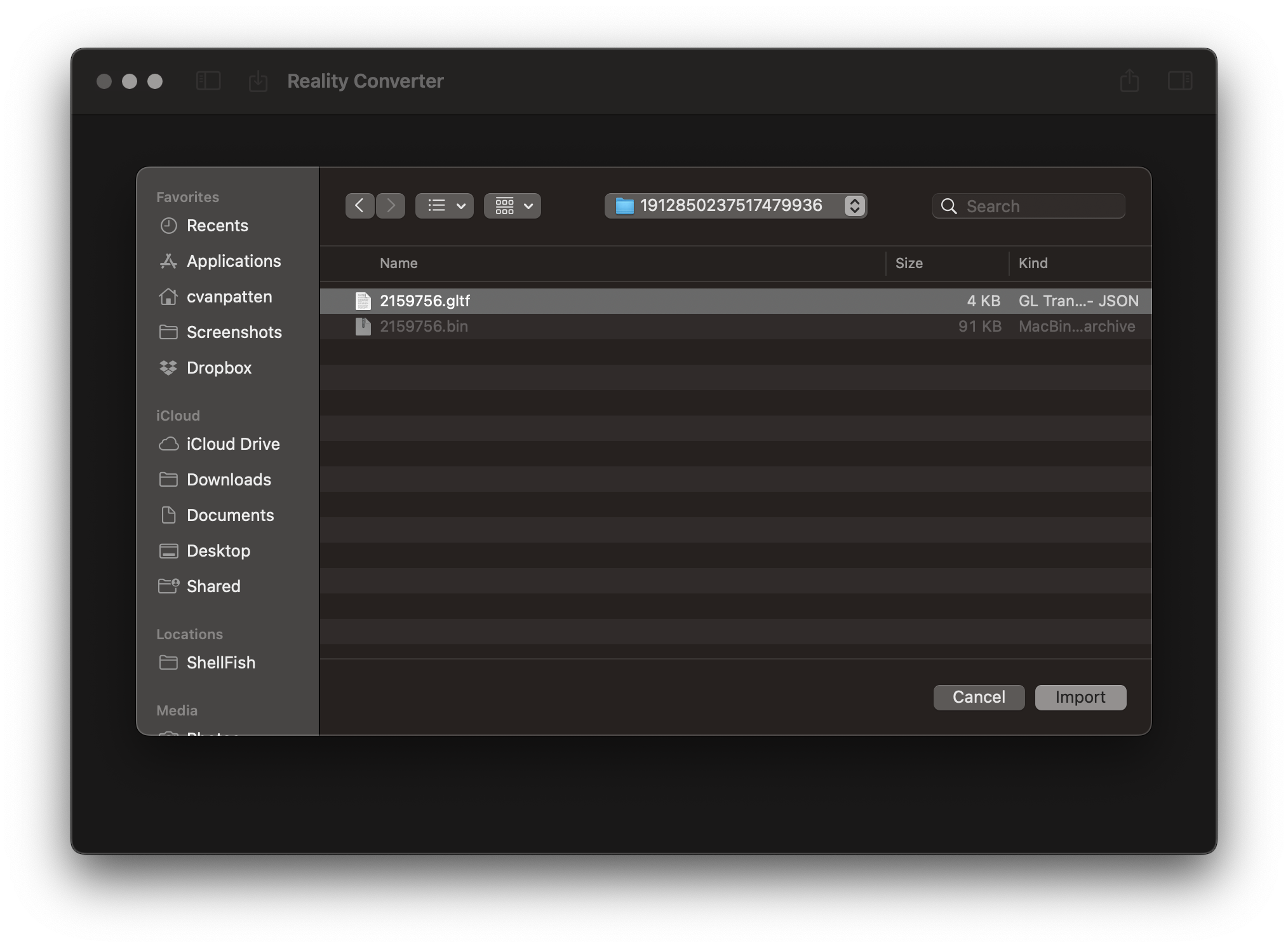
Use the share icon (or Command+E) to export the USDZ file:
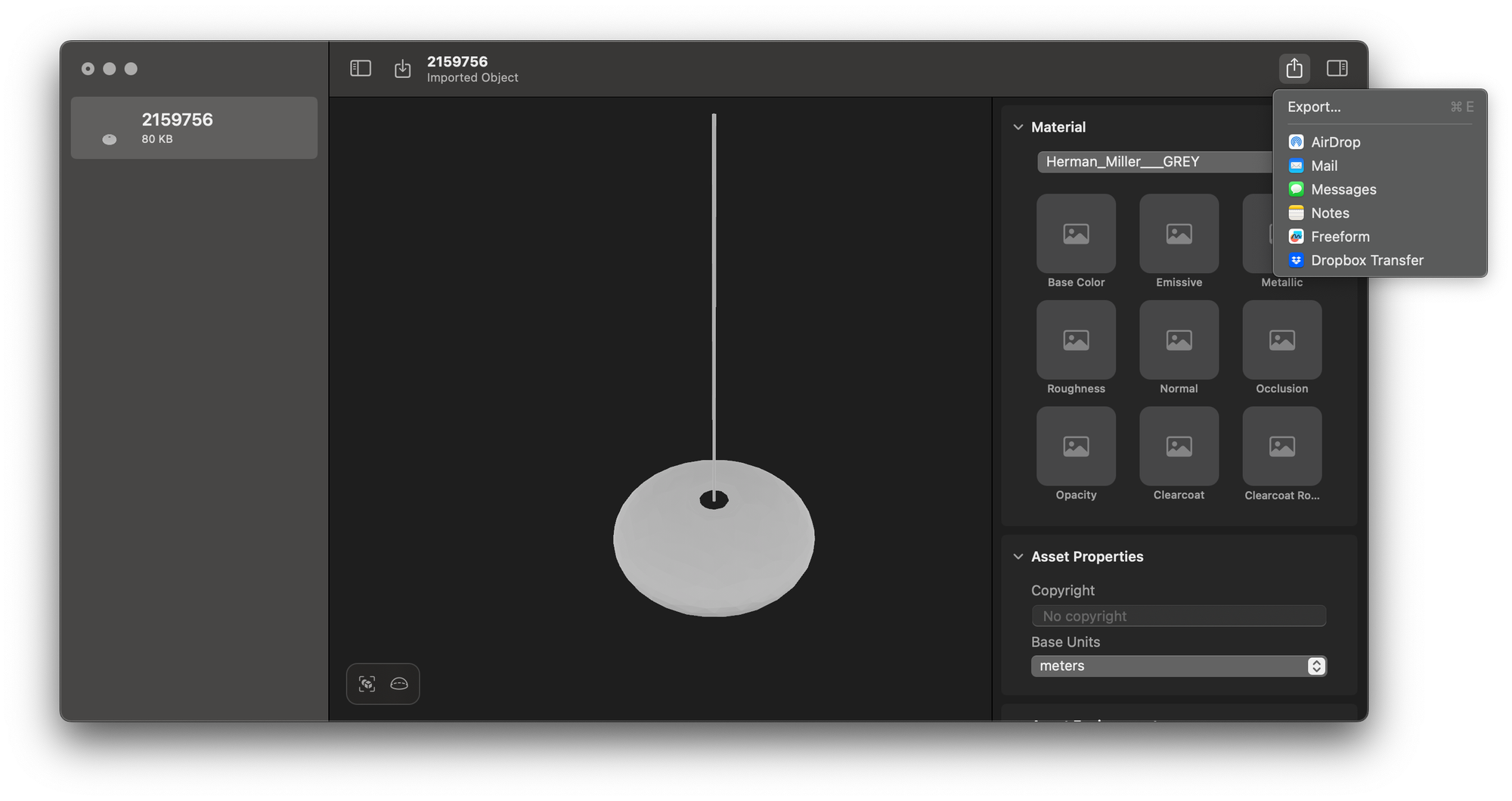
View the Model
I exported my file to my iCloud Drive. When I opened the Files app and found my file in iOS, I encountered an interesting issue: I could view the model, but the AR feature was disabled.
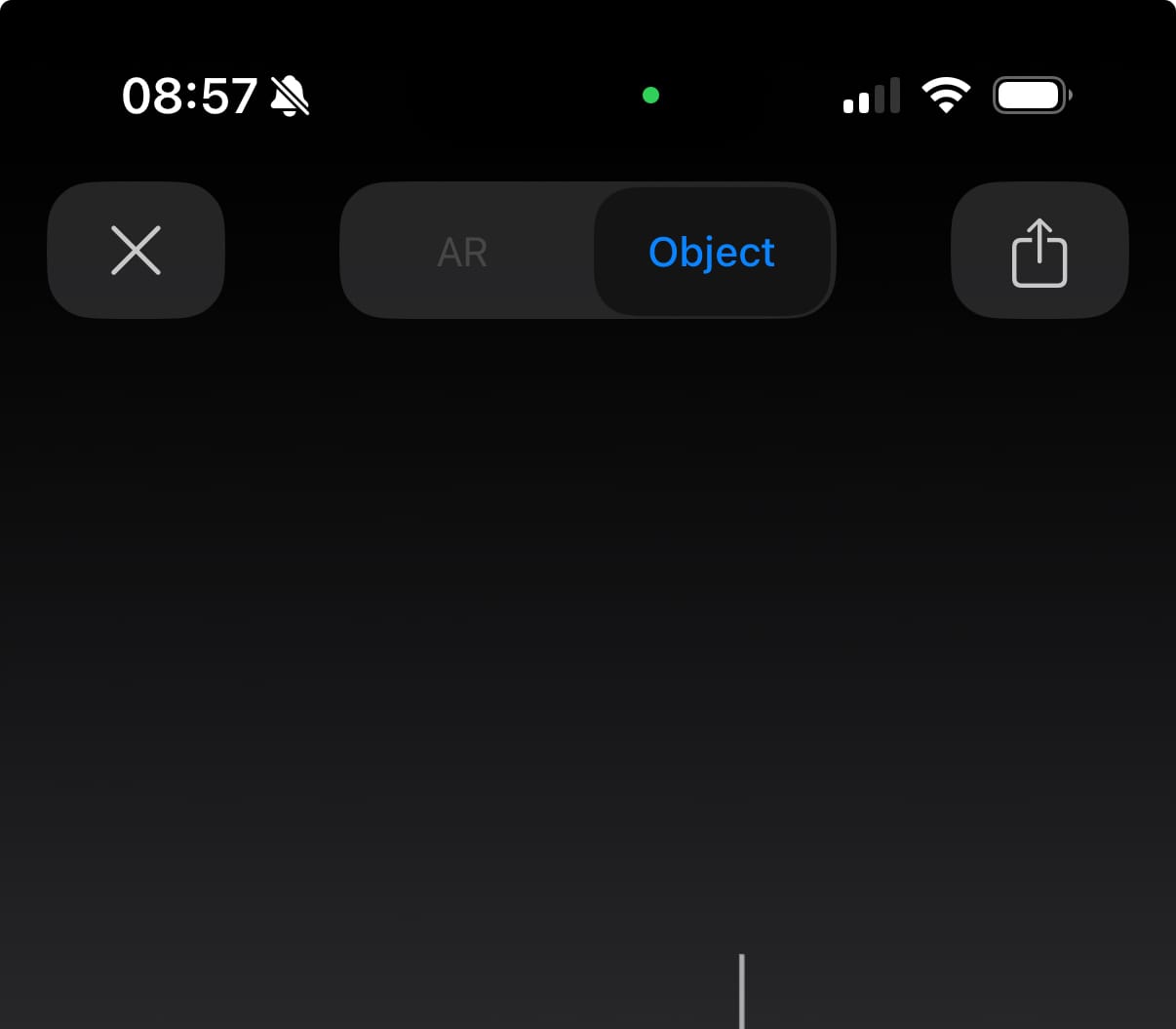
It turns out this is an iOS issue that seems to stem from trying to access AR files from cloud services. I fixed this by copying the file from my iCloud Drive to my device's local storage (the "On My iPhone" section). Once I did that, AR worked perfectly.
Positioning the model in the room took some trial and error—it's much easier to position models on ground surfaces, ideal for chairs/tables/etc. but less helpful for pendanats—but after some futzing around, I got great results:

In the end it was well worth the time to figure out a reliable path from SKP to USDZ. This approach is free and easy, and a good opportunity to learn about the landscape of 3D modeling applications and formats. I already have ideas on additional uses for augmented reality in our home, and look forward to putting them into practice!